 | World Gold
Gold, internet, fashion, health, beauty, electronics, pictures, tourism, landmarks States, automotive, education, treatment, mobile, software, women, men
|
| Top posting users this month | |
| Latest topics | » وظائف بالكويت مسابقة 2011 2012 للعمل بوزارة التربيه فى جميع التخصصات  Sun Feb 19, 2012 2:15 pm by محمد السعيد الجيوشي » مسابقة وزارة الاوقاف لسنة 2011 للعمل بوزارة الاوقاف والعمل بالمساجد عدد ( 3592 ) وظيفة عامل مسجد عدد ( 1993 ) وظيفة مؤذن مسجد من الدرجة السادسة والخامسة حرفية خدمات معاونة Fri Sep 23, 2011 11:57 pm by admin» العاب موبايل لعبة موبايل العاب للموبايل Thu Sep 22, 2011 11:54 pm by admin» العاب السباق للجيل الخامس العاب موبايل mobile-games Thu Sep 22, 2011 11:53 pm by admin» تحميل لعبة Ultimate Alien Pinball للجيل الخامس | العاب نوكيا الجيل الخامس 2011  Thu Sep 22, 2011 11:51 pm by admin» لعبة المغامرات سوبر ماريو super mario باللغه العربيه .. لجميع الاجهزه . لعبة المغامرات سوبر ماريو super mario باللغه العربيه .. لجميع الاجهزه . لعبة المغامرات سوبر ماريو super mario باللغه العربيه .. لجميع الاجهزه  Thu Sep 22, 2011 11:51 pm by admin» games gamesgames العاب ماك MAC 2011 Thu Sep 22, 2011 11:47 pm by admin» الماك الالعاب العاب ماك للماك العاب روعه رائعه من العاب الماك Thu Sep 22, 2011 11:46 pm by admin» العاب ماك مجموعة الماك من الالعاب المتنوعه  Thu Sep 22, 2011 11:44 pm by admin» العاب ماك جميع العاب الماك تجد مجمعه غالبية العاب الماك  Thu Sep 22, 2011 11:36 pm by admin» mobile gamesمركز ألعاب الماك مجموعة العاب مميزه للماك  Thu Sep 22, 2011 11:35 pm by admin» Games iPad 2011 Thu Sep 22, 2011 11:32 pm by admin» Games iPad : Fast Five the Movie: Official Game HD Thu Sep 22, 2011 11:31 pm by admin» Games iPad : Fast Five the Movie: Official Game HD Thu Sep 22, 2011 11:30 pm by admin» العاب ايباد مجموعة العاب ايباد العاب للايباد اخر موضه Games iPad Thu Sep 22, 2011 11:29 pm by admin |
| April 2024 | | Mon | Tue | Wed | Thu | Fri | Sat | Sun |
|---|
| 1 | 2 | 3 | 4 | 5 | 6 | 7 | | 8 | 9 | 10 | 11 | 12 | 13 | 14 | | 15 | 16 | 17 | 18 | 19 | 20 | 21 | | 22 | 23 | 24 | 25 | 26 | 27 | 28 | | 29 | 30 | | | | | |  Calendar Calendar |
|
| Top posting users this week | |
| | | How to take great screenshots in Windows |  |
| | | Author | Message |
|---|
admin
Admin

Posts : 2302
Reputation : 0
Join date : 2010-12-20
Age : 46
 |  Subject: How to take great screenshots in Windows Subject: How to take great screenshots in Windows  Fri Apr 08, 2011 2:39 pm Fri Apr 08, 2011 2:39 pm | |
|
How to take great screenshots in Windows
Why MWSnap doesn’t show up on every “top Windows freeware” list, I’ll never know. Version 3 has been around since 2002 (!?). Admittedly, it hasn’t been updated since 2002 either – it still works perfectly well in XP (I haven’t tested it in Vista yet). With the resulting screenshots you have a choice between BMP, JPG, TIFF, PNG and GIF formats, with selected color depth and quality settings – among dozens of other features. This “part tutorial, part overview” will get you started using MWSnap in no time.
- When you start MWSnap for the first time, you’ll be prompted to specify which language you want to use. Make your selection and then click Ok.

click to enlarge
- The main MWSnap window will appear. Hover your mouse over the items in the Toolbar to become familiar with some of the options and settings. For the sake of this tutorial I’ll show you how to take a screenshot of a “window” – which can be any open program or item that takes up space on your screen (the Task Bar, System Tray etc). Select Window/menu as the Snap type, and then click Snap window/menu.

click to enlarge
- Move your cursor over all of the open ‘windows’ on your screen. Notice that when you pick a certain program or item, it will be highlighted in red. The highlighted section indicates what you’ll be taking a screenshot of, if you click your left mouse button. Once you’ve found something you want to take a screenshot of – click your left mouse button.

- The screenshot you just took will appear in MWSpan’s “preview” window. From here you can save the file, add a frame to it, add a cursor to somewhere on the screen, flip/rotate etc.

click to enlarge
- From the MWSnap menu, select Tools and then Hotkeys. Here you can customize exactly how you want your screenshot (MWSnap) hotkeys to be. Once you learn them, you’ll have MWSnap minimized to the System Tray and taking screenshots will become second nature to you.
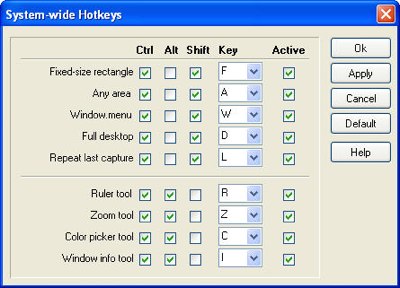
click to enlarge
- Select Edit and then Add cursor. Note the whole slew of cursors you can add to your screenshots. All you have to do is select one, and then click inside the ‘preview’ window where you want the cursor to appear.

click to enlarge
- To check out some of the MWSnap settings, select Tools and then Settings. TheGeneral tab allows you to set things like autostarting with Windows, display settings for the MWSnap icon in your system tray, and various warnings.

click to enlarge
- Select the Auto-saving tab. Here you can specific what format you want the screenshot to be automatically saved as (hint: change from the default of bmp), the default auto-save folder (hint: change from your C:\Program Files\MWSnap to something more easily accessible).
You can also change the default file name for each auto-saved screenshot, add numeric suffix’s (so that each file has a unique name) etc.

click to enlarge
- Select the Fixed sizes tab. This is a new one to me, I’ve never had a need to create a series of screenshots based on a fixed size, but I can think of a few pretty good uses already. Anyway – here you can customize or create new “fixed size” regions to use in MWSnap.

click to enlarge
- Play around with it a bit to discover even more features and settings. Goodbye Snagit.
| |
|   | | | | How to take great screenshots in Windows |  |
|
Similar topics |  |
|
| | Permissions in this forum: | You cannot reply to topics in this forum
| |
| |
| |
|
