 | World Gold
Gold, internet, fashion, health, beauty, electronics, pictures, tourism, landmarks States, automotive, education, treatment, mobile, software, women, men
|
| Top posting users this month | |
| Latest topics | » وظائف بالكويت مسابقة 2011 2012 للعمل بوزارة التربيه فى جميع التخصصات  Sun Feb 19, 2012 2:15 pm by محمد السعيد الجيوشي » مسابقة وزارة الاوقاف لسنة 2011 للعمل بوزارة الاوقاف والعمل بالمساجد عدد ( 3592 ) وظيفة عامل مسجد عدد ( 1993 ) وظيفة مؤذن مسجد من الدرجة السادسة والخامسة حرفية خدمات معاونة Fri Sep 23, 2011 11:57 pm by admin» العاب موبايل لعبة موبايل العاب للموبايل Thu Sep 22, 2011 11:54 pm by admin» العاب السباق للجيل الخامس العاب موبايل mobile-games Thu Sep 22, 2011 11:53 pm by admin» تحميل لعبة Ultimate Alien Pinball للجيل الخامس | العاب نوكيا الجيل الخامس 2011  Thu Sep 22, 2011 11:51 pm by admin» لعبة المغامرات سوبر ماريو super mario باللغه العربيه .. لجميع الاجهزه . لعبة المغامرات سوبر ماريو super mario باللغه العربيه .. لجميع الاجهزه . لعبة المغامرات سوبر ماريو super mario باللغه العربيه .. لجميع الاجهزه  Thu Sep 22, 2011 11:51 pm by admin» games gamesgames العاب ماك MAC 2011 Thu Sep 22, 2011 11:47 pm by admin» الماك الالعاب العاب ماك للماك العاب روعه رائعه من العاب الماك Thu Sep 22, 2011 11:46 pm by admin» العاب ماك مجموعة الماك من الالعاب المتنوعه  Thu Sep 22, 2011 11:44 pm by admin» العاب ماك جميع العاب الماك تجد مجمعه غالبية العاب الماك  Thu Sep 22, 2011 11:36 pm by admin» mobile gamesمركز ألعاب الماك مجموعة العاب مميزه للماك  Thu Sep 22, 2011 11:35 pm by admin» Games iPad 2011 Thu Sep 22, 2011 11:32 pm by admin» Games iPad : Fast Five the Movie: Official Game HD Thu Sep 22, 2011 11:31 pm by admin» Games iPad : Fast Five the Movie: Official Game HD Thu Sep 22, 2011 11:30 pm by admin» العاب ايباد مجموعة العاب ايباد العاب للايباد اخر موضه Games iPad Thu Sep 22, 2011 11:29 pm by admin |
| May 2024 | | Mon | Tue | Wed | Thu | Fri | Sat | Sun |
|---|
| | | 1 | 2 | 3 | 4 | 5 | | 6 | 7 | 8 | 9 | 10 | 11 | 12 | | 13 | 14 | 15 | 16 | 17 | 18 | 19 | | 20 | 21 | 22 | 23 | 24 | 25 | 26 | | 27 | 28 | 29 | 30 | 31 | | |  Calendar Calendar |
|
| Top posting users this week | |
| | | How to install WordPress in Windows Vista |  |
| | | Author | Message |
|---|
admin
Admin

Posts : 2302
Reputation : 0
Join date : 2010-12-20
Age : 46
 |  Subject: How to install WordPress in Windows Vista Subject: How to install WordPress in Windows Vista  Fri Apr 08, 2011 2:52 pm Fri Apr 08, 2011 2:52 pm | |
|
How to install WordPress in Windows Vista
This brief will take you through the steps required to install WordPress – and all of its dependencies (Apache, PHP and MySQL) – in Windows Vista, using the fantastic open source software BitNami WordPress Stack.
A bit of background: BitNami Stacks are completely self-contained, and therefore do not interfere with any software already installed on your system. For example, you can upgrade your system’s MySQL or Apache without fear of breaking your BitNami WordPress Stack. If you have Apache already installed, the version that installs with BitNami won’t interfere with it.
Though this tutorial covers installing WordPress in Vista, BitNami WordPress Stacks are also available for Linux, Mac x86, Mac PPC, Solaris x86 and Solaris SPARC.
- To get started, head over to the BitNami WordPress Stack page and download the “Full Stack” for Windows (about 39.1MB for WordPress 2.6). Run the installation file once the download has completed.
Click Next to begin.

click to enlarge
- Decide if you want to include PhpMyAdmin as a part of your installation (why not) and leave it checked if you do. Click Next to continue.

click to enlarge
- To change the default installation location, click the folder button and navigate to the folder you want to install the BitNami WordPress Stack in. The default is fine. Again, click Next to continue.

click to enlarge
- Enter the user name and password you want to use for WordPress. This user name will be the default administrative user – so opting for something like adminisn’t a bad idea. Then enter your real name and email address in their respective spaces. Yet again, click Next.

click to enlarge
- Give your blog a name. Since I’ll be using mine as a development environment for Simple Help, I gave it the creative name of “Simple Help Dev Blog”. YourHostname will be filled in for you. You’ll likely want to leave this alone. You guessed it – click Next.
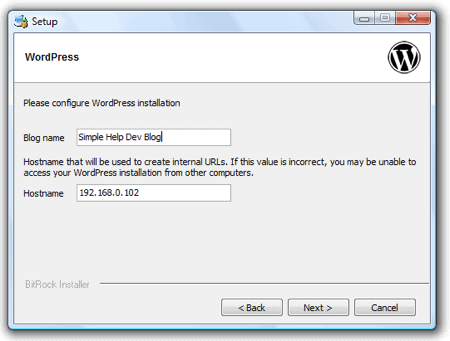
click to enlarge
- One last time – I promise – click Next.

click to enlarge
- Now sit back and watch as the BitNami WordPress Stack installs itself. It can take a few minutes, depending on the speed of your computer etc. You might want to grab a cup of coffee, but don’t go too far.

click to enlarge
- If you have Vista’s Firewall enabled, you’ll be prompted to Keep Blocking orUnblock mysqld. Click Unblock. If you have another Firewall installed, make sure to unblock mysqld.

click to enlarge
- And a minute or two later, you’ll be prompted with the same message, but this time for Apache. Again, click Unblock. And the same holds true if you’re using another Firewall – make sure Apache is unblocked/allowed.
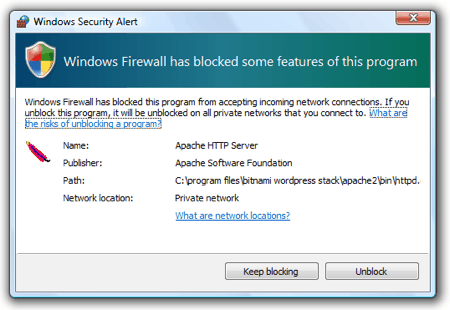
click to enlarge
- Towards the end of the installation, it may appear as though BitNami has “stalled”. It hasn’t, just give it another minute or two….

click to enlarge
- and it will finish. Leave Launch BitNami WordPress Stack checked, and clickFinish.

click to enlarge
- Your default browser will launch and open and load the BitNami Welcome screen. Click the Access BitNami WordPress Stack link.
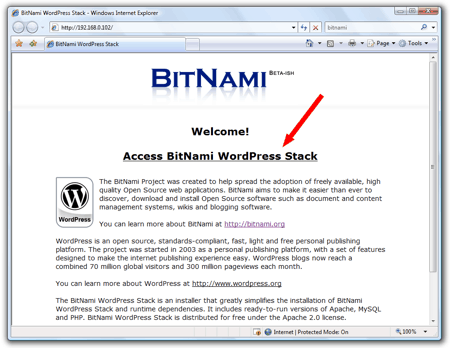
click to enlarge
- Your brand new WordPress blog will appear! Use the Login link in the bottom of the right-column to sign in to WordPress (or just add wp-admin/ to the end of the URL in the address bar).

click to enlarge
- Sign in with the user name and password you created way back in step #4

- After signing in, you’ll be at the WordPress Dashboard. From here you can write a new page, post, etc.
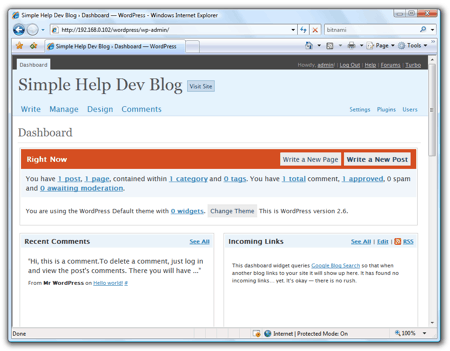
click to enlarge
- Below you’ll find a screenshot of the first post in my new blog.

click to enlarge
- If you opted to install PhpMyAdmin as a part of the BitNami WordPress Stack, you can access it by loading the page http://127.0.0.1/phpmyadmin. The default user name is administrator and the password is the same one you set for WordPress (in step #4). If you’re using your newly installed WordPress as a development environment, you can use PhpMyAdmin to import your existing WordPress database. If you’d rather use MySQL directly, the administrative login is root and the password is the same as your WordPress pass. The non-root account used to access the database is named bitnami, and its password isbitnami as well.

click to enlarge
| |
|   | | | | How to install WordPress in Windows Vista |  |
|
Similar topics |  |
|
| | Permissions in this forum: | You cannot reply to topics in this forum
| |
| |
| |
|
