 | World Gold
Gold, internet, fashion, health, beauty, electronics, pictures, tourism, landmarks States, automotive, education, treatment, mobile, software, women, men
|
| Top posting users this month | |
| Latest topics | » وظائف بالكويت مسابقة 2011 2012 للعمل بوزارة التربيه فى جميع التخصصات  Sun Feb 19, 2012 2:15 pm by محمد السعيد الجيوشي » مسابقة وزارة الاوقاف لسنة 2011 للعمل بوزارة الاوقاف والعمل بالمساجد عدد ( 3592 ) وظيفة عامل مسجد عدد ( 1993 ) وظيفة مؤذن مسجد من الدرجة السادسة والخامسة حرفية خدمات معاونة Fri Sep 23, 2011 11:57 pm by admin» العاب موبايل لعبة موبايل العاب للموبايل Thu Sep 22, 2011 11:54 pm by admin» العاب السباق للجيل الخامس العاب موبايل mobile-games Thu Sep 22, 2011 11:53 pm by admin» تحميل لعبة Ultimate Alien Pinball للجيل الخامس | العاب نوكيا الجيل الخامس 2011  Thu Sep 22, 2011 11:51 pm by admin» لعبة المغامرات سوبر ماريو super mario باللغه العربيه .. لجميع الاجهزه . لعبة المغامرات سوبر ماريو super mario باللغه العربيه .. لجميع الاجهزه . لعبة المغامرات سوبر ماريو super mario باللغه العربيه .. لجميع الاجهزه  Thu Sep 22, 2011 11:51 pm by admin» games gamesgames العاب ماك MAC 2011 Thu Sep 22, 2011 11:47 pm by admin» الماك الالعاب العاب ماك للماك العاب روعه رائعه من العاب الماك Thu Sep 22, 2011 11:46 pm by admin» العاب ماك مجموعة الماك من الالعاب المتنوعه  Thu Sep 22, 2011 11:44 pm by admin» العاب ماك جميع العاب الماك تجد مجمعه غالبية العاب الماك  Thu Sep 22, 2011 11:36 pm by admin» mobile gamesمركز ألعاب الماك مجموعة العاب مميزه للماك  Thu Sep 22, 2011 11:35 pm by admin» Games iPad 2011 Thu Sep 22, 2011 11:32 pm by admin» Games iPad : Fast Five the Movie: Official Game HD Thu Sep 22, 2011 11:31 pm by admin» Games iPad : Fast Five the Movie: Official Game HD Thu Sep 22, 2011 11:30 pm by admin» العاب ايباد مجموعة العاب ايباد العاب للايباد اخر موضه Games iPad Thu Sep 22, 2011 11:29 pm by admin |
| May 2024 | | Mon | Tue | Wed | Thu | Fri | Sat | Sun |
|---|
| | | 1 | 2 | 3 | 4 | 5 | | 6 | 7 | 8 | 9 | 10 | 11 | 12 | | 13 | 14 | 15 | 16 | 17 | 18 | 19 | | 20 | 21 | 22 | 23 | 24 | 25 | 26 | | 27 | 28 | 29 | 30 | 31 | | |  Calendar Calendar |
|
| Top posting users this week | |
| | | How to install WordPress on your Windows PC |  |
| | | Author | Message |
|---|
admin
Admin

Posts : 2302
Reputation : 0
Join date : 2010-12-20
Age : 46
 |  Subject: How to install WordPress on your Windows PC Subject: How to install WordPress on your Windows PC  Fri Apr 08, 2011 2:50 pm Fri Apr 08, 2011 2:50 pm | |
|
How to install WordPress on your Windows PC
Though I’ve previously covered How to install WordPress in Windows Vista, that method used a BitNami stack, which comes with a few drawbacks. The method outlined in this tutorial will leave you with a perfect WordPress installation on your PC – which is great to use as a development and testing environment.
- Before you install WordPress, make sure you have WAMP (Windows, Apache, MySQL & PHP) installed. Fortunately we have a tutorial that walks you through each step of installing and configuring WAMP. Once you’ve got that done, continue with step #2.
- Click the WAMP icon in your System Tray and select www directory.

- Explorer will open the folder C:\wamp\www\. This is where your HTML, PHP and other site files reside. You’ll notice an index.php file. This a WAMP file (the one that provides shortcuts to phpMyAdmin etc). You don’t want to delete it, but you also probably don’t want to leave it titled index.php.

- Rename it to something else (for example, wamp.php).

- Now download WordPress, and extract it into the C:\wamp\www\ folder

- When you extract WordPress, it will create a folder called wordpress. If you’re using WAMP specifically for WordPress development, and you don’t want to have your blog show up at the address http://localhost/wamp (and would rather it display at http://localhost) – select all the files in the wordpress folder, cut and paste them into the C:\wamp\www\ folder.

click to enlarge
- Now load the WAMP config screen in your browser by entering the addresshttp://localhost/wamp.php – assuming you renamed the WAMP config file to wamp.php (in step #4).

- In the Tools section, select phpmyadmin.

- Log in to phpMyAdmin.

- To create a new database for WordPress, select the Databases link.
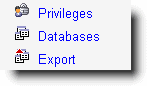
- In the Create new database section, enter wordpress as the database name (or something similarly descriptive) and click Create.

- Make sure you get a confirmation that the database was successfully created.

- Now enter http://localhost/ into your browser. You’ll be greeted with the WordPress “getting started” screen. Click the Create a Configuration File button.

click to enlarge
- Review the info, and then click the Let’s Go! button.
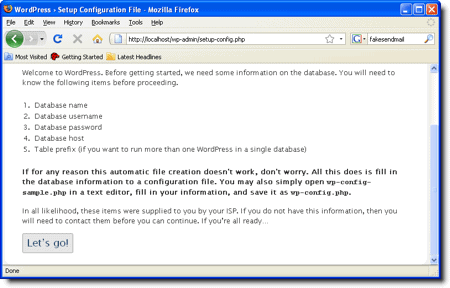
click to enlarge
- In the Database Name field, enter wordpress (or whatever database name you specified back in step #11). Enter root as the User Name (unless you’ve created another MySQL user) and your MySQL password in the Password field. YourDatabase Host should be set to localhost and the Table Prefix should remainwp_ (but can be changed if you wish). When you’re done, click Submit.

click to enlarge
- Now click Run the install.

click to enlarge
- A few seconds later you’ll be presented with the Information needed screen. Give your blog a title, and enter your email address in the provided fields. If you’re using this WordPress installation as a development site, uncheck the Allow my blog to appear in search engines like Google and Technorati. Click Install WordPress.
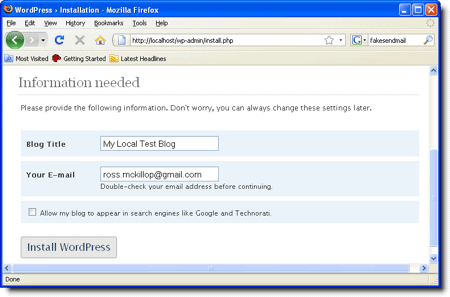
click to enlarge
- Make note of your username (admin) and assigned password, then click the Log In button.

click to enlarge
- Enter your Username and Password in the appropriate fields, and once again clickLog In.

click to enlarge
- That’s it! You can start writing posts, uploading/creating themes etc.
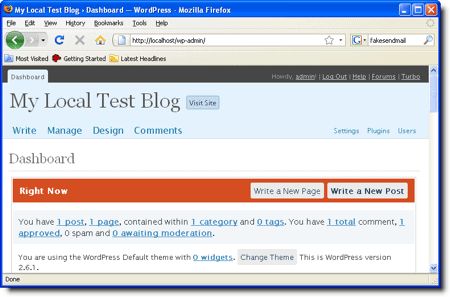
| |
|   | | | | How to install WordPress on your Windows PC |  |
|
Similar topics |  |
|
| | Permissions in this forum: | You cannot reply to topics in this forum
| |
| |
| |
|
