 | World Gold
Gold, internet, fashion, health, beauty, electronics, pictures, tourism, landmarks States, automotive, education, treatment, mobile, software, women, men
|
| Top posting users this month | |
| Latest topics | » وظائف بالكويت مسابقة 2011 2012 للعمل بوزارة التربيه فى جميع التخصصات  Sun Feb 19, 2012 2:15 pm by محمد السعيد الجيوشي » مسابقة وزارة الاوقاف لسنة 2011 للعمل بوزارة الاوقاف والعمل بالمساجد عدد ( 3592 ) وظيفة عامل مسجد عدد ( 1993 ) وظيفة مؤذن مسجد من الدرجة السادسة والخامسة حرفية خدمات معاونة Fri Sep 23, 2011 11:57 pm by admin» العاب موبايل لعبة موبايل العاب للموبايل Thu Sep 22, 2011 11:54 pm by admin» العاب السباق للجيل الخامس العاب موبايل mobile-games Thu Sep 22, 2011 11:53 pm by admin» تحميل لعبة Ultimate Alien Pinball للجيل الخامس | العاب نوكيا الجيل الخامس 2011  Thu Sep 22, 2011 11:51 pm by admin» لعبة المغامرات سوبر ماريو super mario باللغه العربيه .. لجميع الاجهزه . لعبة المغامرات سوبر ماريو super mario باللغه العربيه .. لجميع الاجهزه . لعبة المغامرات سوبر ماريو super mario باللغه العربيه .. لجميع الاجهزه  Thu Sep 22, 2011 11:51 pm by admin» games gamesgames العاب ماك MAC 2011 Thu Sep 22, 2011 11:47 pm by admin» الماك الالعاب العاب ماك للماك العاب روعه رائعه من العاب الماك Thu Sep 22, 2011 11:46 pm by admin» العاب ماك مجموعة الماك من الالعاب المتنوعه  Thu Sep 22, 2011 11:44 pm by admin» العاب ماك جميع العاب الماك تجد مجمعه غالبية العاب الماك  Thu Sep 22, 2011 11:36 pm by admin» mobile gamesمركز ألعاب الماك مجموعة العاب مميزه للماك  Thu Sep 22, 2011 11:35 pm by admin» Games iPad 2011 Thu Sep 22, 2011 11:32 pm by admin» Games iPad : Fast Five the Movie: Official Game HD Thu Sep 22, 2011 11:31 pm by admin» Games iPad : Fast Five the Movie: Official Game HD Thu Sep 22, 2011 11:30 pm by admin» العاب ايباد مجموعة العاب ايباد العاب للايباد اخر موضه Games iPad Thu Sep 22, 2011 11:29 pm by admin |
| April 2024 | | Mon | Tue | Wed | Thu | Fri | Sat | Sun |
|---|
| 1 | 2 | 3 | 4 | 5 | 6 | 7 | | 8 | 9 | 10 | 11 | 12 | 13 | 14 | | 15 | 16 | 17 | 18 | 19 | 20 | 21 | | 22 | 23 | 24 | 25 | 26 | 27 | 28 | | 29 | 30 | | | | | |  Calendar Calendar |
|
| Top posting users this week | |
| | | How to easily install WordPress in a virtual environment |  |
| | | Author | Message |
|---|
admin
Admin

Posts : 2302
Reputation : 0
Join date : 2010-12-20
Age : 46
 |  Subject: How to easily install WordPress in a virtual environment Subject: How to easily install WordPress in a virtual environment  Fri Apr 08, 2011 5:15 pm Fri Apr 08, 2011 5:15 pm | |
|
How to easily install WordPress in a virtual environment
This post could also be called ‘an introduction to JumpBox’, as that’s essentially what it is. JumpBox allows you to install several open source applications, such as WordPress, in a virtual environment (like Parallels, VMWare and Xen). They provide the complete package – WordPress itself, all of its required components (database, runtime dependencies etc) and the virtual machine configuration files. Continue for the full tutorial/walkthrough..
Some thoughts up front – I’m not sure I’d want to use this method to host an actual public WordPress blog. With that said, this makes for a terrific development environment. You can use it to test WordPress plugins, themes, updates etc – without messing up your “actual” blog.
JumpBox is currently free (as a beta) and no registration is required, but according to their blog this will likely change. The price for JumpBox’s WordPress ’system’ is targeted at $29, which is very reasonable. Check their blog for more details.
This tutorial will use Parallels as the virtualization software. The steps are probably very similar for VMWare or Xen. Requirements: you’ll need Parallels, VMWare or Xen, 3GB Free disk space, and a minimum 1GB System RAM (the Virtual Machine uses 256MB)
Lets get started.
- Download the 130MB zip file from here. Yes, that’s a big download. For what it’s worth, it flew by for me at a rate of 790KBps. It actually took longer to unzip than it did to download
 Unzip it when it has finished downloading. Unzip it when it has finished downloading.
- Open the folder that was created when you unzipped the file, and double-click theJumpBox.pvs file.

click to enlarge
- Parallels will launch. Click the Start Virutal Machine button (the green arrow). Disregard any ‘Unable to open default cdrom’ errors that may appear.

click to enlarge
- Once the virtual machine has finished booting, you’ll be presented with a JumpBox landing page. On this page, look for the Management Page: URL. It will probablybe something like http://192.168.0.10x:3000. Back in your actual Operating System, open your web browser and load the URL. Don’t forget the :3000 part at the end.

click to enlarge
- Enter the required info on the JumpBox Configuration page.

click to enlarge
- Wait while JumpBox configures everything. This shouldn’t take very long at all.
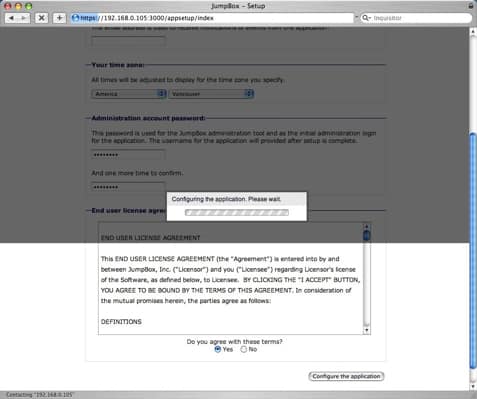
click to enlarge
- Click on the link provided to access WordPress.

click to enlarge
- Ta-da! Your WordPress blog is now up and running. Access the administrative part of WordPress (so you can post, install plugins etc) by selecting either the Loginlink in the top navigation bar, or the login link from the Meta section of WordPress. The user name you’ll need to enter is admin and the password is the one you specified in step 5.

click to enlarge
- Have fun!

click to enlarge
- When it comes time to shut down the virtual machine, use the Admin section of JumpBox (not to be confused with the admin section of WordPress itself).
| |
|   | | | | How to easily install WordPress in a virtual environment |  |
|
Similar topics |  |
|
| | Permissions in this forum: | You cannot reply to topics in this forum
| |
| |
| |
|
